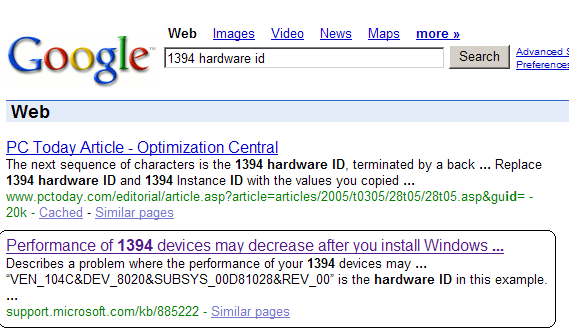One recent innovation that I recently stumbled across is the use of mini USB ports for power. I actually originally encountered a device doing this with the Morotola HT820 Bluetooth headphones I got some months ago, although at the time, I didn’t realize that the power brick that came with the device was mini USB and not yet another proprietary power cable connection.
For those unaware, mini USB is a small form factor of USB plug (otherwise essentially identical to standard USB). As with regular USB, mini USB devices can be off the bus. Now, standardizing on mini USB for power connectors has some really nice advantages:
- Everyone’s power bricks are now compatible. Normally, each gadget you own is going to have its own (incompatible) power transformer brick, which means that if you’re travelling, you’ll quite likely have to lug around several such power bricks (in addition to your laptop AC adapter), even if every device doesn’t really need to be plugged into “wall power” at the same time.
- You can charge these devices off of a laptop USB port. Of course, you’ll need a USB to mini USB cable, assuming your laptop doesn’t have any mini USB ports (I haven’t seen any that do). The really cool thing about being able to do this is that for all your mini USB, battery powered devices, you only need to bring one cable for all of them while on the move, since you can just plug the device into your laptop and charge it off of that.
Furthermore, because the connection is still USB, devices can use the same port to charge and transfer data to a computer at the same time.
Now, I didn’t really put all the pieces together about my HT820 being mini USB until I had to go and buy a replacement set of headphones (a different model this time, as Best Buy didn’t carry the HT820 anymore). The volume button on my set had died, which was rather inconvenient, to say the least.
Anyways, I noticed that the new headphones, from a different manufacturer, seemed to have a compatible power cable port from the AC adapter brick to the device’s charging port. This time, the power cable even had the ubiquitous USB logo on it (the Motorola’s charging cable didn’t, for one reason or another). Sure enough, I could use the Motorola charger with the new set of headphones, even though they weren’t of a Motorola make. Cool.
Recently, I finally ditched my old cell phone for a proper smart phone (an XV6800). This, too, is mini USB powered (and it can use the mini USB connection for data as well, at the same time). There’s a lot of other neat things about the XV6800, but the fact that I don’t need to (ever) worry about spare chargers or anything of that sort is really just the icing on the cake.
Thanks to this little advancement, I can now ditch two additional power bricks (one for the cell phone and one for the Bluetooth headset) when traveling, and just charge both of devices off of my laptop. I’m actually kind of surprised that nobody implemented this earlier, given the immediate advantages of standardizing on a uniform power source (especially one that is as easily multiplexed as USB is).
So, the next time you’re looking for a new gadget of some sort or another, look for one chargeable via mini USB and circumvent the gadget charger nightmare (or at least, begin to do so, one gadget at a time).